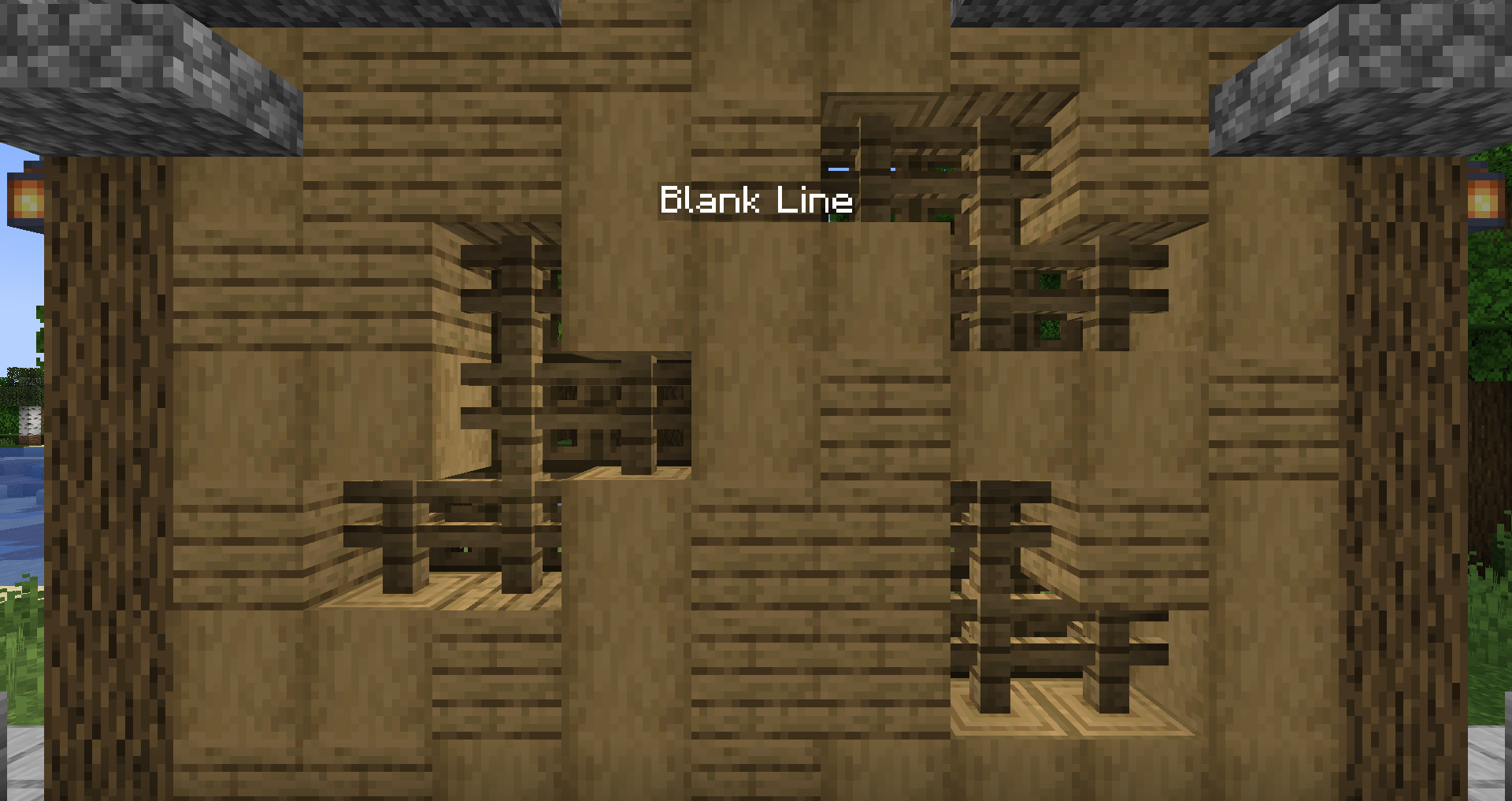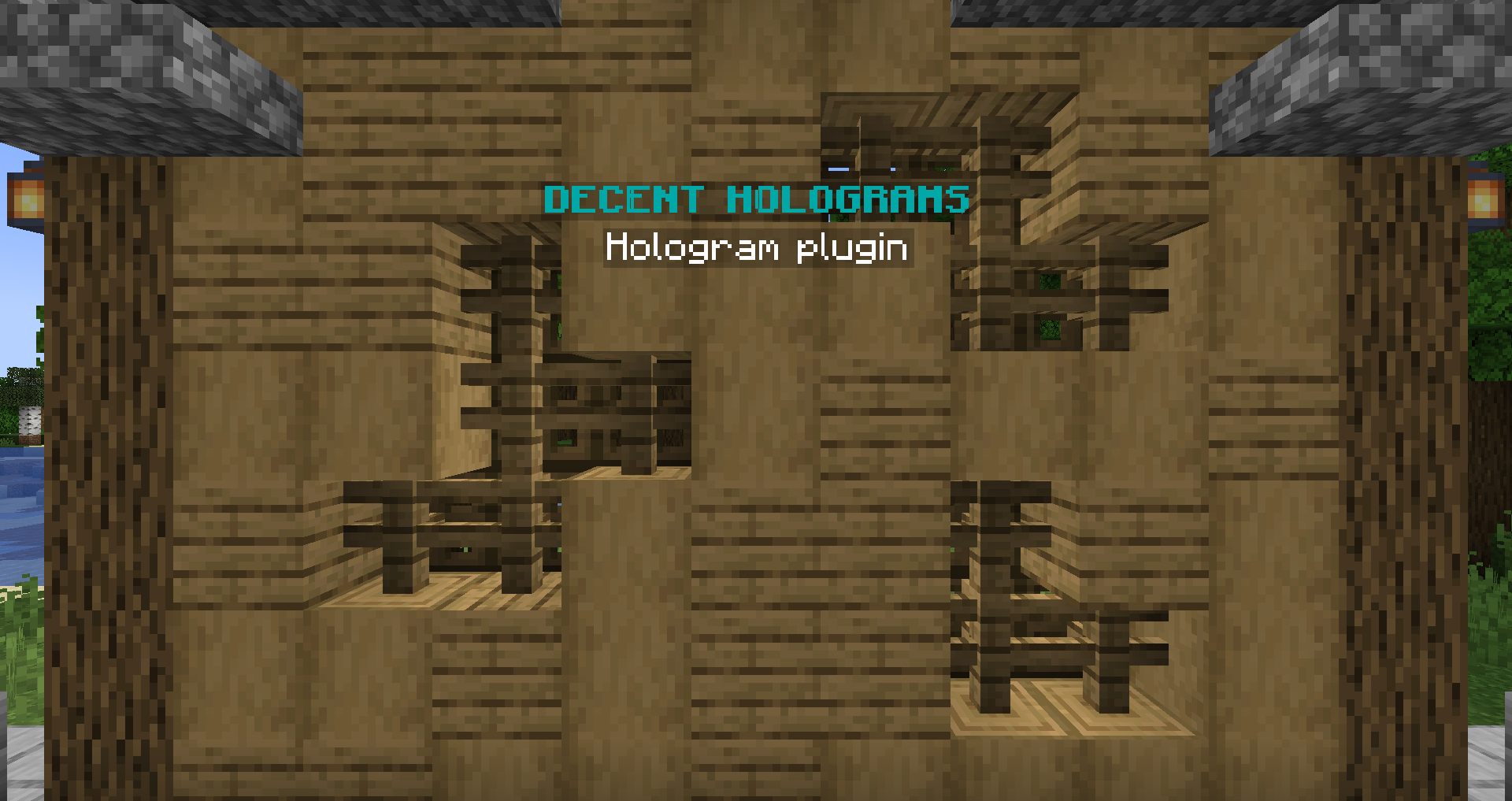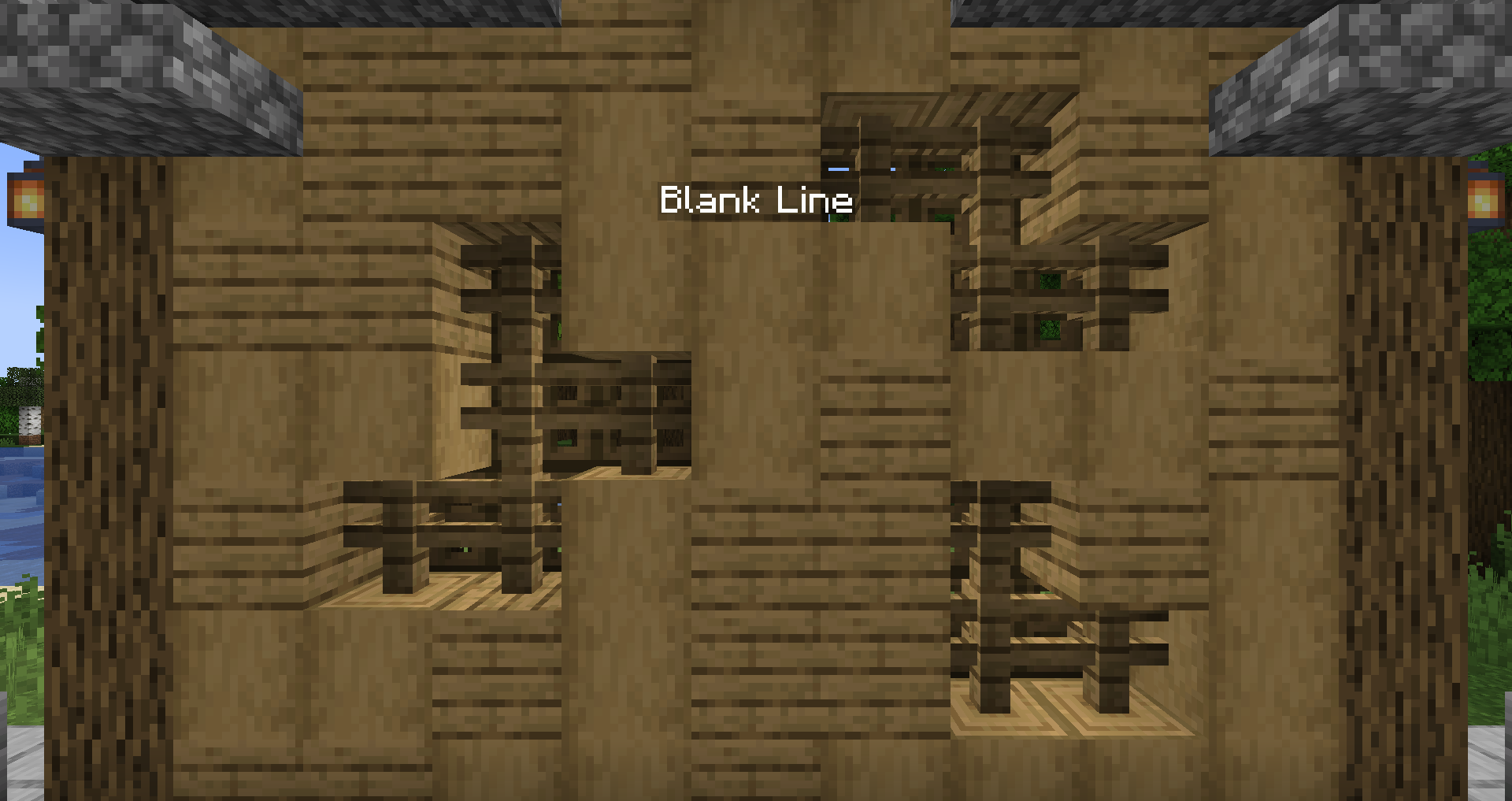Setup
How to use DecentHolograms
Permissions¶
DecentHolograms is a plugin specifically designed for server administrators and as such, it simplifies permissions by requiring only one permission node, dh.admin, to access all of its features and functionality.
Commands¶
With a wide range of commands, effectively utilizing this plugin may require a basic understanding of some general rules. This will be helpful to work with the commands effectively.
Arguments¶
Parenthesis are used to indicate arguments. They are not required in the actual command you use!
| Parenthesis | Meaning |
|---|---|
<> |
Indicates a required argument. |
[] |
Indicates a optional argument. |
{} |
Gives a list of possible options, separated by |. |
Tab Completion¶
The majority of commands and sub-commands feature tab-completion functionality, which can be used to quickly type commands and determine valid values for arguments.
Editing Holograms¶
The below section will give you a basic example of creating and managing a hologram. For more info, visit the following pages:
Hologram Creation Example¶
Here is an example of how to create a new hologram with multiple lines and pages using the available commands.
Create the hologram¶
Edit lines¶
Add another page¶
Setup actions¶
-
To allow players to navigate between pages, you can simply do this:
/dh page addaction example 1 RIGHT NEXT_PAGE /dh page addaction example 2 LEFT PREV_PAGEThis allows players to navigate between the pages by left/right-clicking the hologram.
More actions are available and can be found here.
Conclusion¶
That concludes the basic overview of how to use DecentHolograms. The plugin offers many more advanced features and functionality, all of which can be found in the command reference page. If you need any assistance, please don't hesitate to reach out to us on our Discord channel.